trunk TESLA MODEL X 2019 Owner's Manual
[x] Cancel search | Manufacturer: TESLA, Model Year: 2019, Model line: MODEL X, Model: TESLA MODEL X 2019Pages: 224, PDF Size: 5.17 MB
Page 2 of 224

Contents
Overview............................................................. 2
Interior Overview.........................................................................2
Exterior Overview....................................................................... 3
Touchscreen Overview..............................................................4
Opening and Closing..................................... 9
Doors............................................................................................... 9 Windows....................................................................................... 17Rear Trunk.................................................................................... 18Front Trunk................................................................................. 20Interior Storage and Electronics......................................... 22 Sun Visors.................................................................................... 25
Seating and Safety Restraints..................26Front and Rear Seats.............................................................. 26
Seat Belts..................................................................................... 32 Child Safety Seats.................................................................... 35Airbags......................................................................................... 45
Driving.............................................................. 50 Driver Profiles ............................................................................ 50
Steering Wheel.......................................................................... 53 Mirrors........................................................................................... 56 Starting and Powering Off.................................................... 58
Gears............................................................................................. 60 Lights............................................................................................. 61Instrument Panel.......................................................................65Wipers and Washers.................................................................71 Brakes............................................................................................72Traction Control........................................................................ 75Park Assist................................................................................... 76Vehicle Hold................................................................................78 Acceleration Modes................................................................. 79Trip Information..........................................................................81Getting Maximum Range....................................................... 82
Rear View Camera................................................................... 84Dashcam...................................................................................... 85Active Spoiler.............................................................................86 Towing and Accessories.........................................................87
Autopilot.......................................................... 97 About Autopilot........................................................................ 97Traffic-Aware Cruise Control............................................. 100
Autosteer................................................................................... 106 Autopark......................................................................................113Summon.......................................................................................115 Lane Assist..................................................................................117Collision Avoidance Assist.................................................... 119Speed Assist..............................................................................122
Using the Touchscreen.............................. 124 Controls...................................................................................... 124Climate Controls......................................................................134Maps and Navigation............................................................ 140Media and Audio..................................................................... 145Phone.......................................................................................... 148 Air Suspension......................................................................... 150Calendar......................................................................................152Security Settings..................................................................... 153 HomeLink
Page 4 of 224
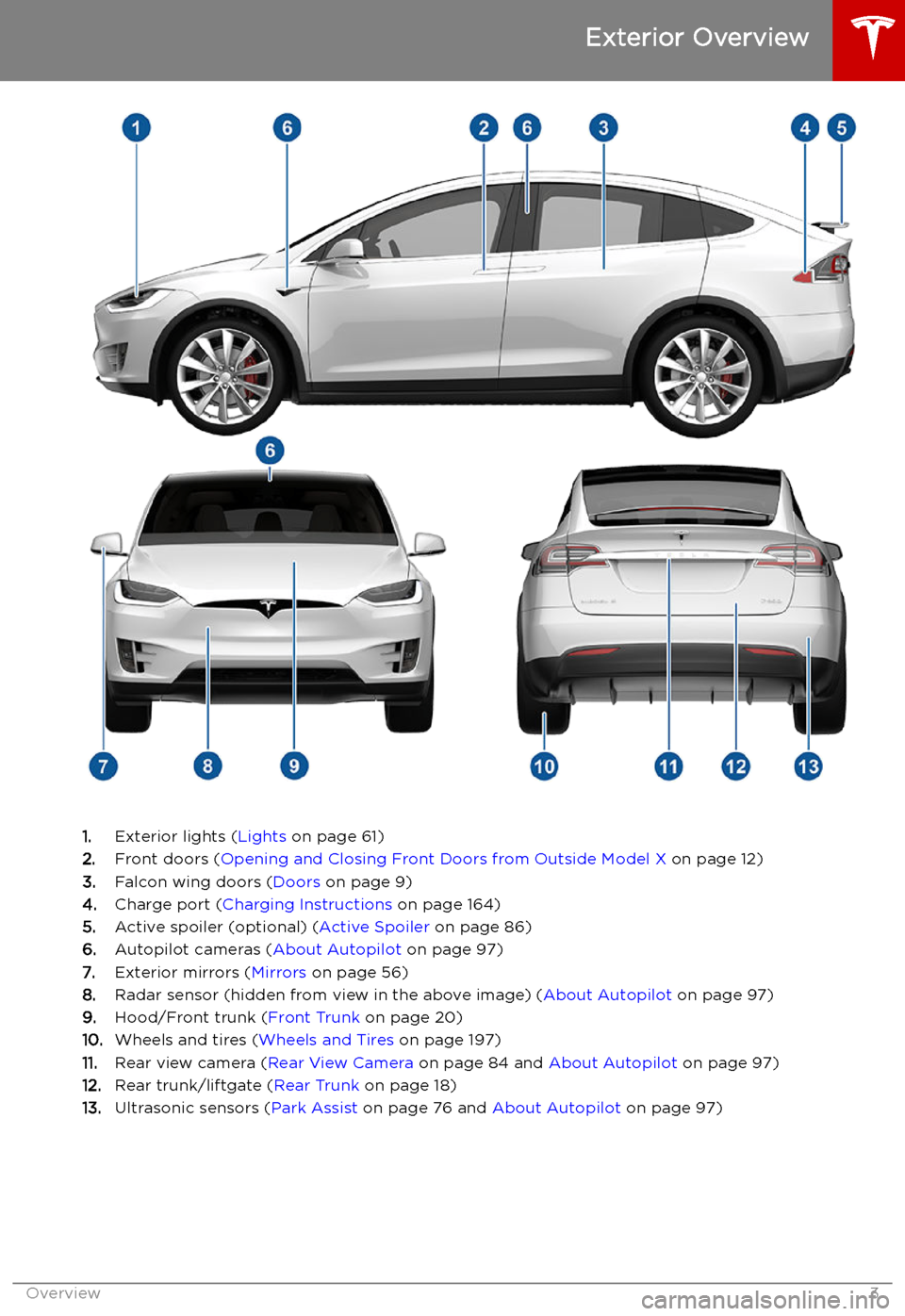
Exterior Overview
1.Exterior lights ( Lights on page 61)
2. Front doors ( Opening and Closing Front Doors from Outside Model X on page 12)
3. Falcon wing doors ( Doors on page 9)
4. Charge port ( Charging Instructions on page 164)
5. Active spoiler (optional) ( Active Spoiler on page 86)
6. Autopilot cameras ( About Autopilot on page 97)
7. Exterior mirrors ( Mirrors on page 56)
8. Radar sensor (hidden from view in the above image) ( About Autopilot on page 97)
9. Hood/Front trunk ( Front Trunk on page 20)
10. Wheels and tires ( Wheels and Tires on page 197)
11. Rear view camera ( Rear View Camera on page 84 and About Autopilot on page 97)
12. Rear trunk/liftgate ( Rear Trunk on page 18)
13. Ultrasonic sensors ( Park Assist on page 76 and About Autopilot on page 97)
Exterior Overview
Overview3
Page 15 of 224

are opening or closing the associatedfalcon wing door, you MUST keep your
hands (or any object) away from the opening edge of the front door. When a falcon wing door passes by a partially
opened front door, the distance between
the two doors is very narrow. Objects,
such as hands or fingers, placed in this
area, are not detected by sensors and can
therefore become pinched between the
doors. To avoid bodily injury, it is a good practice to keep your hands away from
the front door whenever you are opening
or closing a falcon wing door.Warning: When opening or closing a
falcon wing door, it is important to
proactively monitor the movement of the door to ensure that it does not come into
contact with a person or object. Failure to
do so can cause serious damage or injury.Caution: Remove accumulation of snow
or ice before opening a falcon wing door.
Snow can get inside Model X and ice can
prevent the door from opening.Caution: In rainy weather, leaving a falcon
wing open while opening the liftgate can
result in rain water falling from the liftgate
into the rear seating area.
Note: Falcon wing doors open only when
Model X is stationary.
Obstacle Detection
A falcon wing door stops moving when one of
its many sensors detects an obstacle, or when
the door senses resistance because it has made contact with an object. The touchscreen
displays a warning. In these cases, provided it
is appropriate to continue opening or closing
the falcon wing door, you can override obstacle detection by pressing and holding
the switch located on the door pillar, or
touching and holding the associated door icon on the touchscreen.
When Model X detects a low ceiling (for
example, in a garage), it opens the falcon wing
doors (and trunk) to a lower height, even if no
obstacle is detected. You can override this height and open the doors higher by touching
the associated door icon on the touchscreen
( Controls > Quick Controls ). The touchscreen
displays a message asking you if you always
want to open the doors to the higher height at
this location, and saves your choice. The next
time you open the falcon wing doors at this
location, Model X opens them to the height you saved.Warning: Before overriding a falcon wing
door
Page 16 of 224

When you stop Model X and engage the Park
gear, you can choose whether you want doors to unlock or remain locked. To do so, touchControls > Vehicle > Unlock on Park . When
enabled, doors automatically unlock when you
engage the Park gear.
You can also unlock doors by pressing the
Park button on the end of the gear selector a second time (for example, after pressing it one
time to engage the Park gear).
Note: If a door or trunk is still open when you
lock Model X, it locks when you close it.
Door Unlock Mode You can choose to unlock only the driver
Page 19 of 224
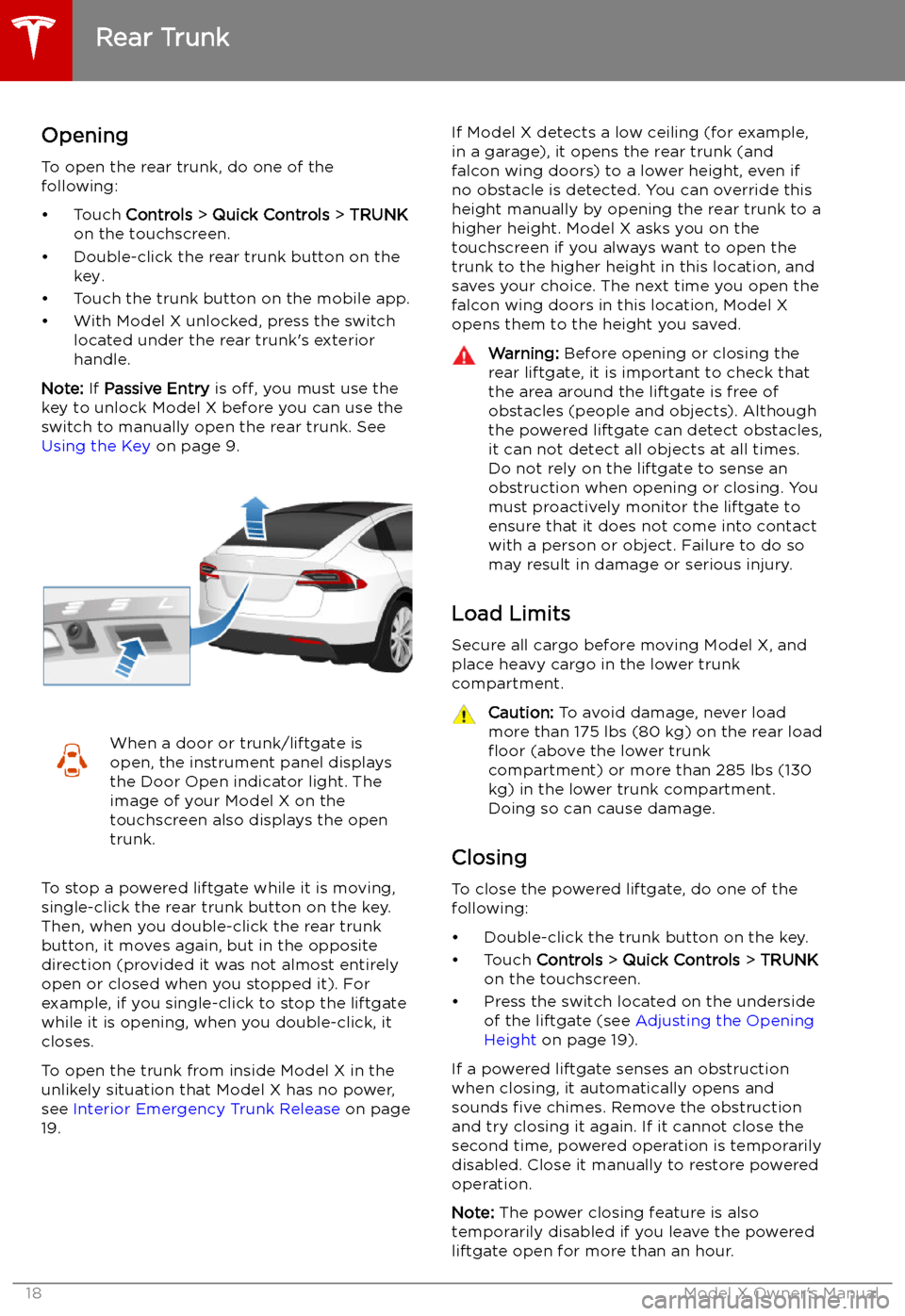
Rear Trunk
Opening
To open the rear trunk, do one of the
following:
Page 20 of 224
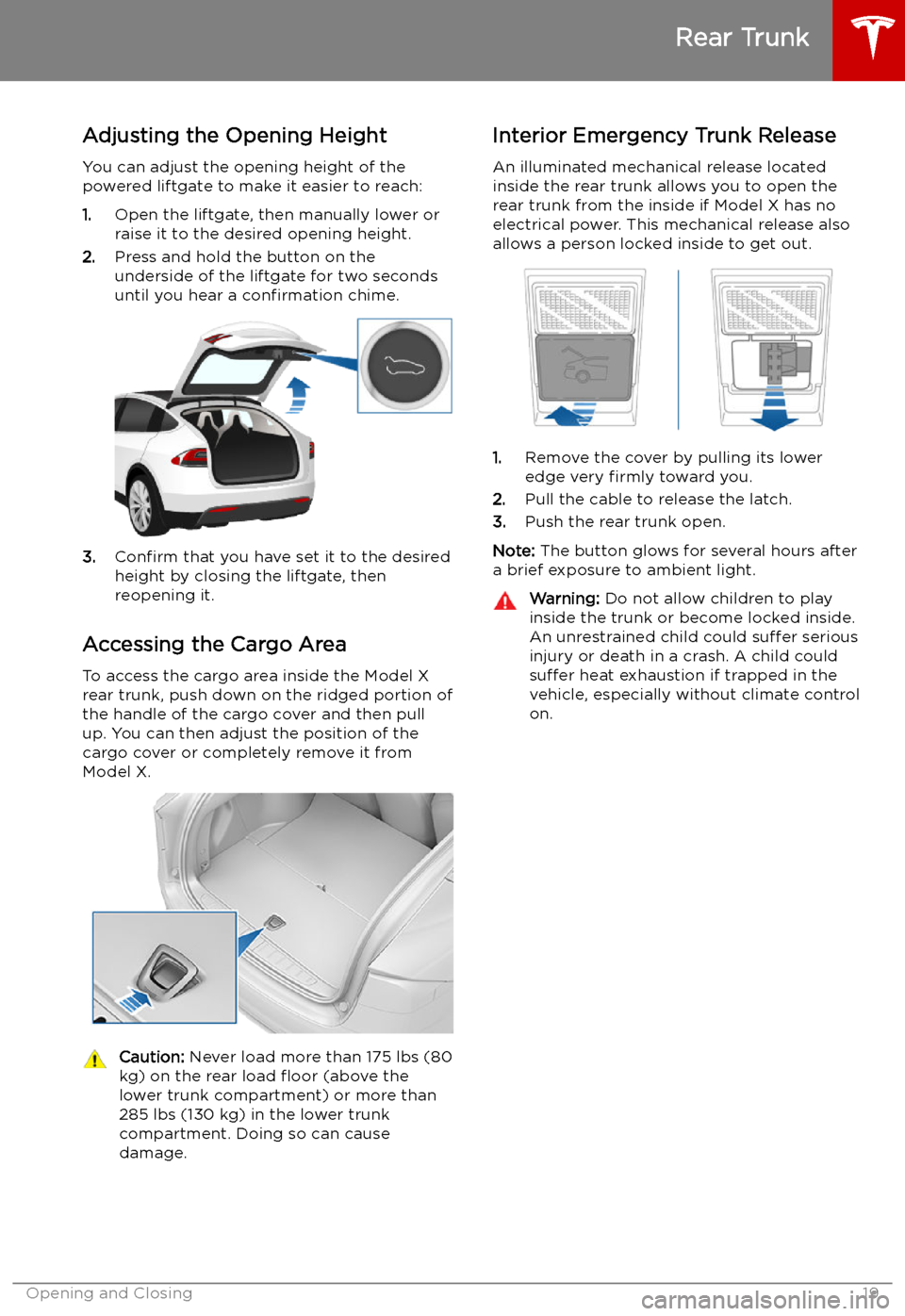
Adjusting the Opening Height
You can adjust the opening height of the
powered liftgate to make it easier to reach:
1. Open the liftgate, then manually lower or
raise it to the desired opening height.
2. Press and hold the button on the
underside of the liftgate for two seconds
until you hear a confirmation chime.
3.Confirm that you have set it to the desired
height by closing the liftgate, then
reopening it.
Accessing the Cargo Area To access the cargo area inside the Model X
rear trunk, push down on the ridged portion of the handle of the cargo cover and then pull
up. You can then adjust the position of the
cargo cover or completely remove it from
Model X.
Caution: Never load more than 175 lbs (80
kg) on the rear load
Page 21 of 224

Front Trunk
Opening
To open the front trunk:
1. Ensure that the area around the hood is
free of obstacles.
2. Touch Controls > Quick Controls > FRONT
TRUNK on the touchscreen, touch the
front trunk button on the mobile app, or
double-click the front trunk button on the key.
3. Pull the hood up.
When a door or trunk/liftgate is
open, the instrument panel displays
the Door Open indicator light. The
image of your Model X on the
touchscreen also displays the open front trunk.Warning: Before opening or closing the
hood, it is important to check that the area around the hood is free of obstacles
(people and objects). Failure to do so
may result in damage or serious injury.
Note: The front trunk locks whenever closed
and you lock Model X using either the
touchscreen or externally using the key or
mobile app, you leave Model X carrying your key (if Walk-Away Locking on page 15 is
turned on), or when Valet mode is active (see Valet Mode on page 51).
Closing
The Model X hood is not heavy enough to
latch under its own weight and applying
pressure on the front edge or center of the
hood can cause damage.
To properly close the hood:
1. Lower the hood until the striker touches
the latches.
2. Place both hands on the front of the hood
in the areas shown (in green), then press
down firmly to engage the latches.
3. Carefully try to lift the front edge of the
hood to ensure that it is fully closed.Caution: To prevent damage:
Page 22 of 224

Press the interior release button to open the
front trunk, then push up on the hood.
Note: The interior release button glows
following a brief exposure to ambient light.
Warning: People should never climb
inside the front trunk. Never shut the
front trunk when a person is inside.Warning: Care should be taken to ensure
that objects inside the front trunk do not
bump against the release button, causing the trunk to accidentally open.
Front Trunk
Opening and Closing21
Page 23 of 224
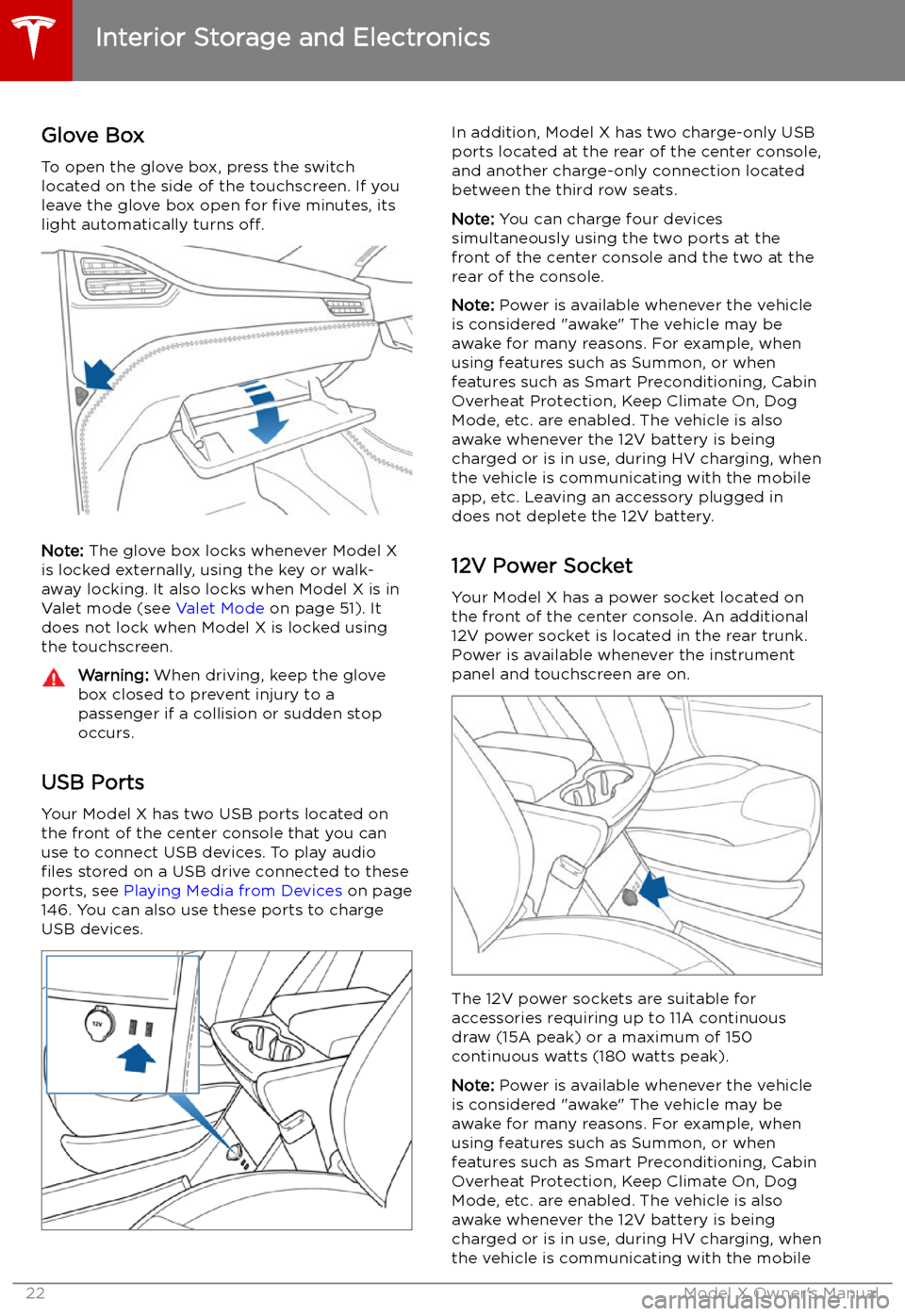
Interior Storage and Electronics
Glove Box
To open the glove box, press the switch located on the side of the touchscreen. If you
leave the glove box open for five minutes, its
light automatically turns off.
Note: The glove box locks whenever Model X
is locked externally, using the key or walk-
away locking. It also locks when Model X is in Valet mode (see Valet Mode on page 51). It
does not lock when Model X is locked using
the touchscreen.
Warning: When driving, keep the glove
box closed to prevent injury to a
passenger if a collision or sudden stop
occurs.
USB Ports
Your Model X has two USB ports located onthe front of the center console that you can
use to connect USB devices. To play audio files stored on a USB drive connected to these
ports, see Playing Media from Devices on page
146. You can also use these ports to charge
USB devices.
In addition, Model X has two charge-only USB
ports located at the rear of the center console,
and another charge-only connection located
between the third row seats.
Note: You can charge four devices
simultaneously using the two ports at the
front of the center console and the two at the
rear of the console.
Note: Power is available whenever the vehicle
is considered "awake" The vehicle may be awake for many reasons. For example, when
using features such as Summon, or when
features such as Smart Preconditioning, Cabin Overheat Protection, Keep Climate On, Dog
Mode, etc. are enabled. The vehicle is alsoawake whenever the 12V battery is beingcharged or is in use, during HV charging, whenthe vehicle is communicating with the mobile
app, etc. Leaving an accessory plugged in
does not deplete the 12V battery.
12V Power Socket Your Model X has a power socket located on
the front of the center console. An additional
12V power socket is located in the rear trunk.
Power is available whenever the instrument
panel and touchscreen are on.
The 12V power sockets are suitable for
accessories requiring up to 11A continuous
draw (15A peak) or a maximum of 150
continuous watts (180 watts peak).
Note: Power is available whenever the vehicle
is considered "awake" The vehicle may be awake for many reasons. For example, when
using features such as Summon, or when features such as Smart Preconditioning, Cabin
Overheat Protection, Keep Climate On, Dog Mode, etc. are enabled. The vehicle is alsoawake whenever the 12V battery is beingcharged or is in use, during HV charging, when
the vehicle is communicating with the mobile
Interior Storage and Electronics
22Model X Owner
Page 154 of 224

Security Settings
About the Security System
If Model X does not detect a key nearby and a
locked door or trunk is opened, an alarm sounds and the headlights and turn signals